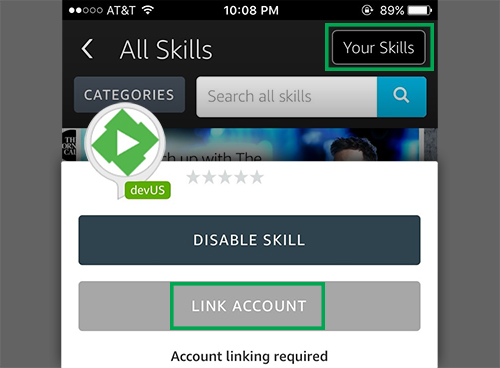-
Notifications
You must be signed in to change notification settings - Fork 86
Alexa
Emby skill Available in English US, UK, Canada, Australia, India
The skill in German and French is being worked on. This page will be updated when the skill will be available in the Amazon Skills Store.
- What is Alexa?
- Get started
- Training Alexa
- Commands
- Change Emby connect account
- Frequently asked questions
- AWS Server status
Amazon Alexa is a cloud-based voice service, so it is always getting smarter. Ask Alexa to play music, hear the news, check weather, control your smart home, and more.
The Emby Skill enables users to get information about and control playback of their media library on any Emby compatible device. Once you have succesfully linked your Emby account to Alexa, you can start playing your favorite movies, TV shows on your devices with your voice.
The first step is to add Emby with Alexa to your Amazon account. Once this is done, you will need Emby Connect to link your Emby account to Alexa. Emby with Alexa also requires Emby premiere.
Alexa requests are sent from outside your network. You will need to ensure your Emby server is accessible remotely.
Emby connect is used to provide your server information to Alexa over a secure connection.
In the Amazon Alexa app or the Amazon Alexa web app, navigate to the following:
Skills > Your Skills > Emby > Link Account
If you don't have an Emby account, follow the steps here, otherwise:
- In your server dashboard, Users > Select the Emby user with Emby connect (green cloud icon)
- Remove the username or email from the Emby connect field, hit save.
- Re-add the information to recreate the Emby connect link.
Alexa may have difficulty understanding the word Emby at first. There are ways to improve this situation.
If Alexa is set to English US, you have access to voice training. Using this, Alexa will start understanding you instead of guessing what you said. In the Amazon Alexa app or the Amazon Alexa web app, navigate to the following:
Settings > Under Accounts > Voice training
The Amazon Alexa app offers feedback cards for skills. This allows Alexa to self-correct, by marking these cards positively or negatively depending on if Alexa understood you or not. In the Amazon Alexa app or the Amazon Alexa web app, navigate to the either:
Home > Cards regarding Emby > More > Did Alexa understand you?
Settings > General > History > Did Alexa do what you wanted?
- Every command needs to start with: Alexa, tell/ask m. b. home to {insert command}.
- Alternatively, you can start an Emby session with: Alexa, start/begin/open m. b. home.
The benefit of using an Emby session is it allows you to give multiple commands without needing to invoke Emby for as long as the session is active. Sessions are automatically terminated after 8 seconds of inactivity (when the blue ring of your Alexa device fades). - You can stop whatever Alexa is doing with: Alexa, cancel/nevermind. Alexa will also abandon your request if you don't reply within 8 seconds.
- Not all commands are compatible with every Emby apps. If you encounter an issue, post here.
- To direct a command to a specific player, append on another player or on {player name} to the end of your command.
- Here is the list of supported media type: episode, movie, show, season, song, album, artist, audiobook, channel, playlist.
- Parts of commands in parenthesis given below are optional
Audio playback is supported at this time. This feature requires your server to be secured with ssl encryption. Refer to this guide if you need help. Self-signed certificates are not supported for this.
Ask m. b. home to play music. Specify "on this player" or "on Alexa" at the end of your request to skip the player selection. Once music playback is initiated with the skill, you can use these controls (notice you don't invoke m. b. home):
- Alexa, Next
- Alexa, Previous
- Alexa, Pause
- Alexa, Resume
- Alexa, start over
- Alexa, loop (This is to repeat the currently playing item. Loop off to turn off)
You can set a player as default. If a device/player name is not included at the end of your command, it will be automatically directed at your default player.
- change the player (to {player or device name})
- change my player to Living Room TV
By default, the skill will use the same Emby user used to link Alexa to Emby. But it can be changed with the following:
- who is the active user
- change the user (to {Emby username})
Share the watch status of currently playing content by adding other Emby users to your session.
- who is in the session
- add {user name} to my session
- remove {username} (and {username 2}) from my session
You can navigate your interface by saying the movement or action related to what you want to do.
- move up/down/left/right
- page up/down
- select
- mute/unmute
- go home
- go to the next/previous letter
- show/display/bring up the context menu/TV guide/search/player menu (osd)/settings
- pause, previous, next, play (the selected content), stop playback
- set the volume (to {percent})
- change the audio (to {language})
- change/enable/disable subtitles
- change the subtitles (to {language})
- seek to {time} or start from the beginning
- seek to (plus/minus) {time}
- jump to chapter {number}
- go to the next/previous chapter
By default, Alexa is set to search video content when the content type is not specified. This means, for any other types, you need to include the content type to yield proper results.
- play (the movie) {movie}
- player (the show) {series}
- resume the episode from {series}
- play the artist {Artist}
- play the song {song} (from {Album}, by {Artist})
- play the audiobook {title}
- tune in channel {name}
- put on season 2 of Game of Thrones
- play Supernatural, season 5, episode 12
- play the new episode of Gotham
- watch the next episode of Orange is the new black
Reply to the suggestion with a yes or a no.
- give me a suggestion
- suggest me a ({genre}) {content type, i.e. movie}
- I don't know what ({episode}) to watch
- what's good?
- play something
- play a movie (genre {Genre})
- play an episode of {series}
- play a few episodes
- drop the beat
- put on some music (genre {Genre})
- play songs (genre {Genre})
- play songs by {Artist}
- play songs from the album {Album}
- what's new
- what's been recently added?
- what {content type, i.e. movie} is newly added
- what's next
- what is up next
- what can I keep watching?
- what (show/movie/audio book) was I in the middle of?
- remove {title} from my favorites
- add ({content type, i.e. movie}) {title} to my favorites
- I love the {media type, i.e. music video} {music video}
- set/mark {media type, i.e. movie} {title} as watched/unwatched
Transfer will stop playback first. Copy will simply resume playback where you left off, on the device of your choice. By default, it will fill in the missing information with your default player.
- transfer/copy the stream/playback (from {player}) (to {player})
- switch/copy the stream/playback (to {player}) (from {player})
- Transfer the playback from chrome to theater.
- Copy playback to iphone. omitting the origin of the playback will automatically grab it from your default player
If you are ever uncertain what commands the player supports, ask Emby for:
- the available commands
- help
You can easily replace the Emby connect account linked to Alexa. First, you will need to disable the Emby skill. Then, once re-enabled, go though the account linking process again.
-
Alexa can't find any players.
Make sure your Emby player is up and running under the same Emby user Alexa is connected to. - My title is recognized with the wrong words? That's what happens with voice control. Correct the title here.
Emby Home | Latest News | Emby Downloads | Emby Community Forums | © 2019 Emby LLC
- Movie naming
- TV naming
- Music naming
- Audio Book naming
- Book naming
- 3D videos
- Excluding files
- Media stubs
- Strm files
- Subtitles
- Automatic Subtitle Downloads
- Manual Subtitle Downloads
- Theme songs & videos
- Trailers
- Identify
- New Media Date Handling
- Installation
- Connectivity
- Library setup
- Optional Network Paths
- Server settings
- Log Files
- Auto-Organize
- Camera upload
- Channels
- Cinema Intros
- Collections
- Devices
- Hosting settings
- Live TV
- Notifications
- Plugins
- Scheduled tasks
- Transcoding
- Backing up Emby Server
- Emby Server as a Windows Service
- Open Subtitles
- Secure Your Server
- Webhooks
- Users
- Parental controls
- Passwords
- Content access
- Device access
- Emby Connect
- Emby Connect Password Reset
- Live TV (setup)
- Live TV Plugins
- DVR Settings
- Apple TV
- Amazon Alexa
- Amazon Fire TV
- Android Mobile
- Android TV
- Chromecast
- Emby Theater for Windows
- Google Home
- iOS
- Roku
- Web App
- Keyboard and Remote Support
- Emby Premiere
- How do I purchase?
- Membership Options
- Feature Matrix
- How do I get my key?
- Is my Emby Premiere key still valid with Emby 4.0?
- What if I lose my key?
- My Emby Key Says it is Invalid or Missing
- How do I upgrade my membership?
- Is there a limit to Premiere?
- Why is the price different in the App store?
- How do I cancel my membership?
- Multiple servers