-
Notifications
You must be signed in to change notification settings - Fork 14
licenseSpring Integration in Admin UI
The LicenseSpring platform can currently handle the following license models:
- **Perpetual **: Once Activated, the license never expires
- Time Limited: The license will expire at a predetermined time in the future after it has been activated
- Subscription: The license validity is synchronized with a subscription-based billing cycle.
- Consumption: Also known as pay-per-use or metered licensing, this allows the publisher to control a number of times a routine is run (cycles, opens etc.)
For Admin UI we are using Time Limited license Type.
In order to issue a license to an end-user, you have 2 options:
- Key-based licensing: entitlements are associated with the license key. They are node-locked to the machine that it is activated on.
- Email / Password: A license is first issued and then assigned to a user, through an email and password combination. This license is directly paired to the end-user's credentials, and is also node-locked.
For Admin UI we are using Key-based licensing license Type.
We have opened a free account in LicenseSpring which allows only 5000 monthly api requests and 3 products.
Once you activate your new account, log in and click Configure Products > Add new Product. We have created Gluu Admin UI product with the license-key authorization method.
Reference: https://docs.licensespring.com/docs/getting-started

After the product is created, we have created 2 time-limited licenses under Gluu Admin UI product. The license-key of these licenses are used in development/testing environments.

- To enable licensing feature in Admin UI we need to provide following properties in
/opt/jans/jetty/jans-config-api/custom/config/auiConfiguration.properties. This properties file is used by admin-ui plugin of config-api. SetlicenseSpring.enabledproperty totrueto enable licensing feature in Admin UI. Restart config-api.
licenseSpring.apiKey=xxxx-xxxxx-xxxx-xxxxx-xxxx
licenseSpring.productCode=xxxxxxxx
licenseSpring.sharedKey=xxxxxxxxxxxxxxxxxxxxxxxxxxxxxxxxxxxxxxxxxxxx
licenseSpring.managementKey=xxxxxxxx.xxxxxxxxxxxxxxxxxxxxxxxxxxxxxxx
licenseSpring.enabled=true
- After licensing is enabled in Admin UI, the user will get a pop-up asking license-key on the first time visiting the admin-ui URL. If the correct license-key is submitted the application will store license meta-data on the server. There will be no pop-up asking license-key from next time onwards.
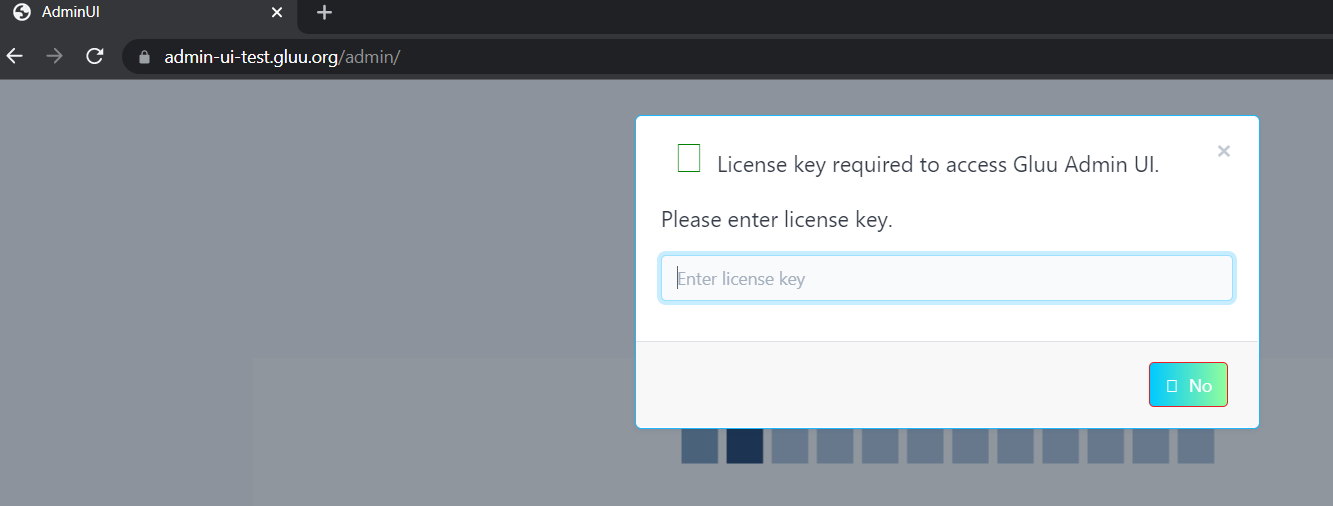
- After login to Admin UI, the user will be able to see license details at the
Admin-->License Detailsmenu. Users can edit license expiry date, maximum activation of license allowed from different devices and activate/deactivate license from this page
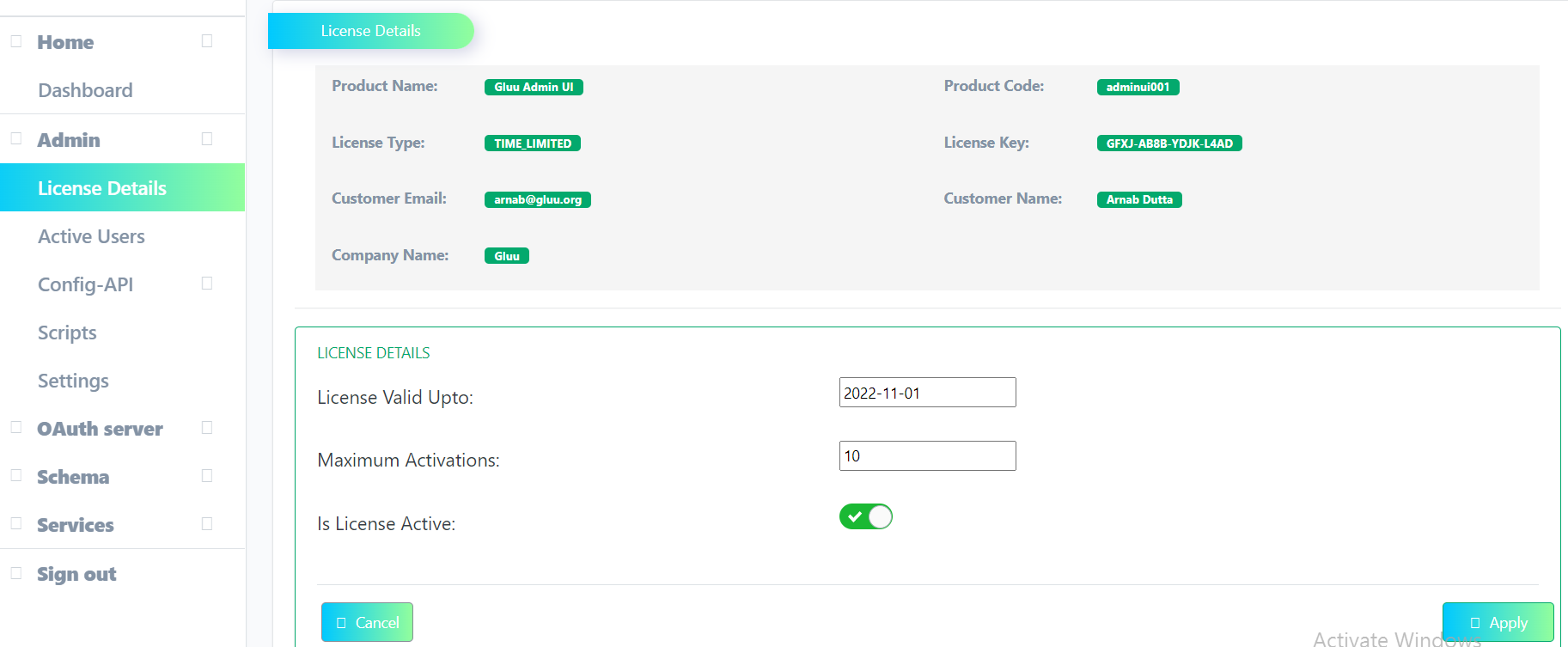
- Home
-
admin-ui documentation
- Introduction
- Dashboard
- Admin Menu
- Auth Server Menu
- Admin UI Installation on bank server
- CLI commands to Add, Remove Frontend Plugins
- Developer localization guide
- Gluu Admin UI: Frontend Plugin development document
- Gluu Admin UI: Backend Plugin development document
- Gluu Cloud Admin UI: Application Architecture
- Internationalization in Gluu Admin UI
- Jans Admin UI Developers setup Guide
- Jans Config Api Role Mapping
- licenseSpring Integration in Admin UI
- License Policy
- Admin UI: Scopes
- Security and API protection token
- User Management
- Gluu Flex
- Support Portal