-
-
Notifications
You must be signed in to change notification settings - Fork 648
Loadout Optimizer
Click to view a tutorial on YouTube:
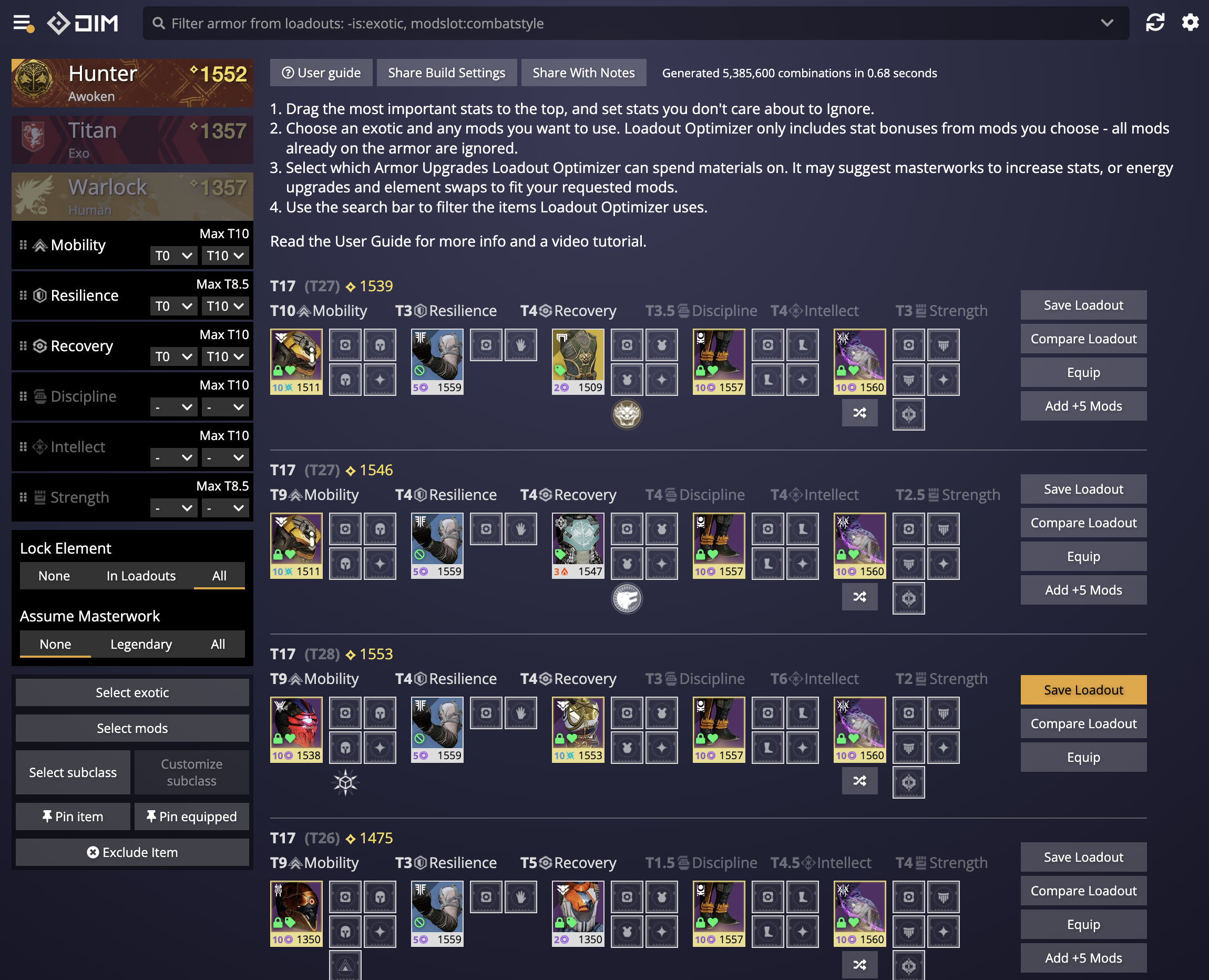
DIM's Loadout Optimizer is a power tool designed to help you pick out the perfect set of armor for a particular goal. It helps you maximize stats while taking into account the mods and perks you want to use. Loadout Optimizer can be used to optimize your loadout for specific mods, or to maximize specific stats, or both at once!
Here's how to use the Loadout Optimizer to get the best build:
Select the mods you want to use. Don't try to do stat math in your head, just lock all the mods you plan to use.
This is the quickest way to get to the build you want! If you want to know more about all the features and options, read on...
First, make sure to select the character you want to build a loadout for by clicking their nameplate. Your current character is selected by default.
The Loadout Optimizer works on a concept called "stat mixes". Each row of armor you see represents a bunch of different possible loadouts that all reach the same mix of stat tiers. The "tier" of a stat is just the actual stat value divided by 10 - each 10 full stat points raises your loadout's tier by one, and each tier reduces some cooldown by a set amount. You can see how many possible ways you can reach the same stat mix from the label that says "XX combinations". By default, the combination that produces the highest power level is shown, but you can choose alternate pieces of armor by clicking the ⤭ button underneath the piece.
DIM works on stat mixes for two reasons. One is because if we made combinations based on unique stat values instead of tiers, there would be ''millions'' of possibilities, and the tool would be too slow and crash. Second, it doesn't actually matter if you're at the top or the bottom of a tier - if you can't make it to the next tier, the cooldowns will be the same. And if you can, the Loadout Optimizer will have a build for that higher tier.
To keep the page from crashing, DIM limits the number of possibilities it'll calculate to 500,000. Generally those will be the highest-stat mixes, so it's OK, but you should start filtering the combinations to narrow in on your perfect build anyway, which will reduce the number of combinations.
You can click the "Save Loadout" button on any stat mix to open the Loadouts pre-filled with those armor pieces. If you save that loadout, you can then apply it from the Inventory screen. You can also hit "Equip" to immediately equip the armor and try it out.
You can click the "Compare Loadout" button on any stat mix to compare that stat mix to an existing loadout and then save over it. This allows for quick loadout updating when you get new items that could potentially be better for your Loadout.
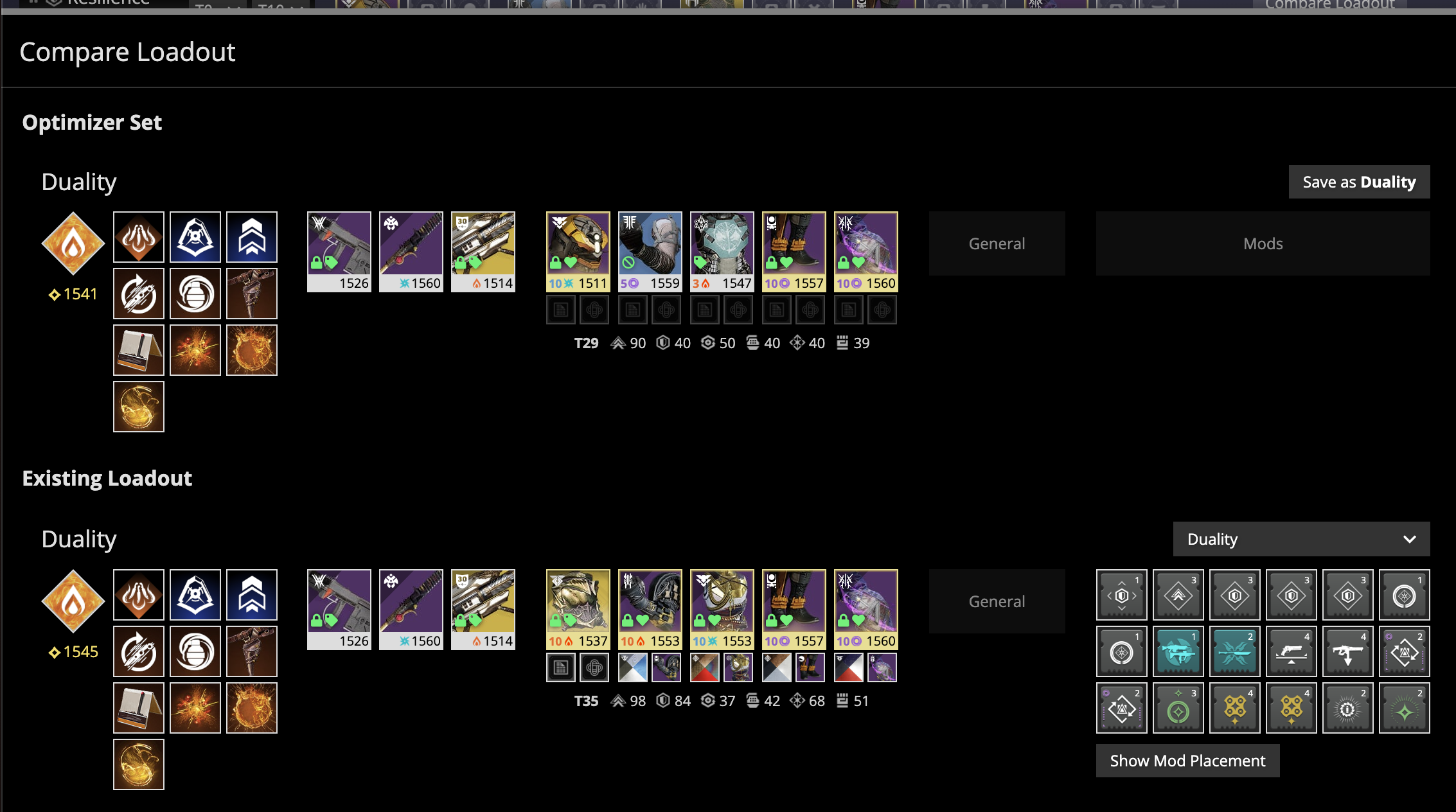
When building stat mixes, the Loadout Optimizer only considers the armor's base stats - stats without considering any existing mods on the item. If you want to build sets that rely on mods for stat boosts, you should Select the mods you want using the filter bar, and then those mods' stat bonuses will be included in the calculated stat mixes.
The real power of the Loadout Optimizer comes from the filter bar on the left side of the screen, which lets you tell the Optimizer what you're looking for. It consists of several subsections that let you narrow down the possibilities.
You can enter any Item Search into the search bar in the header and the possibilities will be limited to match your search. Helpfully, if the search wouldn't match any items in a category of items (for example, there were no matching helmets for a search of perk:"Light Reactor") then the filter doesn't apply to that category.
Some good example searches are not:exotic to exclude all exotic armor, tag:favorite to include only your favorite items, or "vigil of heroes" to build a loadout based on an armor set. -is:inloadout will exclude any armor that's already in another loadout.
You can limit the tier range of stats using the stat filters. Each stat can have a minimum or maximum tier. Play with these to try hit the mix you're looking for - for example, a Hunter build might be looking for the highest Mobility possible, so you can set the minimum Mobility to weed out builds you don't want.
You can also rearrange the priority of stats by dragging and dropping (grab the ∥ symbol or the stat name) the stats. This changes the order that stat mixes of the same total tier get displayed. So if you drag Mobility to the top, then amongst all your T26 builds, the ones with the highest Mobility will be shown first.
You can also choose "Ignore" in the stat dropdowns (either under Max or Min, it doesn't matter). Choosing "Ignore" for a stat will exclude it from the total tier calculation entirely. This lets you find builds that maximize a subset of stats without being influenced at all by the stats you ignore.
By default, Loadout Optimizer will recommend you switch the element of your armor to fit whatever mods you have selected. You can override this to prevent changing element, or prevent changing element only if an item is in another loadout.
You can choose to have Loadout Optimizer pretend that you have the stat bonus from masterworking (+2 in each stat) for all your items, to allow for fairly comparing them. Don't forget to actually masterwork the items you choose, or you won't get the stats that were shown. Selecting "Legendary" will assume masterworked for legendary items but not exotics.
Great loadouts require a good choice of mods. By default, Loadout Optimizer ignores all the mods that are already on your items. You can choose the mods you want by clicking "Select Mods" and choosing the mods you want. When you choose a mod, that mod's stat bonuses are applied to the armor pieces it goes on, and armor is automatically filtered to match the mod slot and element that are required to slot that mod. If you save a loadout from Loadout Optimizer, these mods will be applied when you apply the loadout (see Mods in Loadouts)
Great loadouts are typically built around an exotic armor piece. You can use "Select Exotic" to choose the exotic you want and let Optimizer determine which copy of that exotic will work best in your loadout if you multiple copies of the same exotic.
Optimizer allows you to also select Subclass details that can affect your stats. As the light classes get updated during Witch Queen to also have stat altering aspects and fragments, those will be added as well.
Finally, you can both lock and exclude specific items. By locking an item, you are making sure that your loadout will include that item. This is also great for reducing the possibilities DIM has to work with. By excluding an item, you make sure that no loadout will include that item. You can quickly exclude an item by shift-clicking it, and you can drag and drop any item onto the include or exclude boxes to add it to that filter.
Once you've set up your filters and mods and made a cool build you can now share those settings with your friends using the "Share Build Settings" button at the top of the Optimizer. This will copy a link that you can send to your friends, when they click it, they will be taken into the Optimizer with all your settings applied so they can find their best items for that build. This does not share the exact loadout you built - it's meant for sharing the settings you used to make your build, so they can make their own version of it. For example if you put together some great mod combos that work great with a high-mobility build and a certain exotic, you can share that configuration and someone else can use it.
- This User Guide and the README contain a lot of information; please take your time and read them carefully.
- We provide a detailed change log for each release.
- Be sure to read the CONTRIBUTING guidelines before reporting a new DIM issue or opening a pull request.
- If you have any questions about DIM usage or want to share some information with the DIM community, please visit our Discord.
