-
Notifications
You must be signed in to change notification settings - Fork 155
Dashboard
The 'Dashboard' view was introduced into BiglyBT in version 1.0.2.1_B04
The Dashboard allows you to select various existing views within BiglyBT and add them to a single custom view - right-click on the desired view in the Sidebar and select the 'Add To Dashboard' option (if it currently doesn't exist for a view you want then please raise it as an issue and we'll get it added):
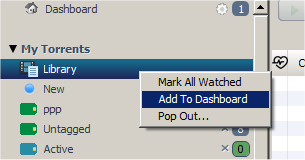
Some tab views can also be added, for example the 'General' tab from a download:
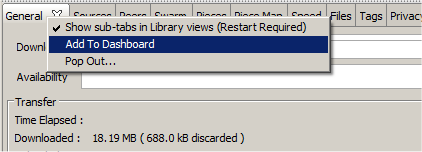
Dashboard entries can be removed by right-clicking on the view title in the Dashboard and selecting 'remove':
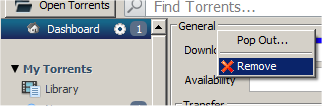
You can also add your favourite websites to the dashboard by right-clicking on the sidebar entry and selecting from the menu:
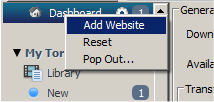
There is also an option there to reset the view to 'start of day'.
To add the 'Options' view to the Dashboard it is necessary to first switch to using a Sidebar based options view (as opposed to the default pop-out version) by going to Tools->Options->Interface->Display and checking the 'Show the Options view as a sidebar entry' option. Then close and re-open the Options - you can now right-click on it in the sidebar and select 'Add To Dashboard'
Future versions of this will allow you to customize the layout of the views that you have added to the dashboard - currently the 'configure' icon in the sidebar doesn't do anything...
Remember that the Sidebar can be hidden/restored at any time by using the F7 shortcut - this allows the Dashboard to take the full width of BiglyBT.
bigly help