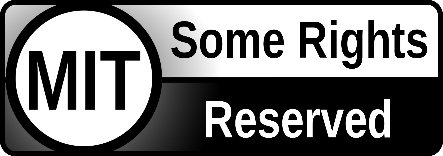- Join our Discord
- Read Before Installing
- Highlight Features
- Driving Enhancement
- Branch Definitions
- Recommended Branches
- Installation
- How-Tos
- Donate
- Pull Requests
- Special Thanks
- Licensing
Join sunnyhaibin's sunnypilot server!
It is recommended to read this entire page before proceeding. This will ensure that you fully understand each added feature on this fork and you are selecting the right branch for your car to have the best driving experience.
This fork is recommended to be used for Hyundai/Kia/Genesis (HKG), Honda, Toyota, and Subaru cars. It is a fork of comma.ai's openpilot. By installing this software, you accept all responsibility for anything that might occur while you use it. All contributors to this fork are not liable. Use at your own risk.
- Modified Assistive Driving Safety (MADS) - sunnypilot Automatic Lane Centering (ALC) and Adaptive Cruise Control (ACC) / Smart Cruise Control (SCC) can be engaged independently of each other
- This feature is enabled by default and can be disabled in the "sunnypilot" menu
- Dynamic Lane Profile (DLP) - Dynamically switch lane profile base on lane recognition confidence
- Enhanced Speed Control - Utilizes data from vision or OpenStreetMap to achieve dynamic speed control without user's intervention
- Vision-based Turn Speed Control (VTSC)
- Map-Data-based Turn Speed Control (MTSC)
- Speed Limit control (SLC)
- HKG only: Highway Driving Assist (HDA) status integration - on applicable HKG cars only
- No Disengage on Accelerator - Allow the accelerator pedal press to not disengage sunnypilot. This feature is enabled by default.
- Quiet Drive 🤫 - Toggle to mute all notification sounds (excluding driver safety warnings)
- Auto Lane Change Timer - Set a timer to delay the auto lane change operation when the blinker is used. No nudge on the steering wheel is required to auto lane change if a timer is set
- Force Car Recognition (FCR) - Use a selector to force your car to be recognized by sunnypilot
- Fix sunnypilot No Offroad - Enforce sunnypilot to go offroad and turns off after shutting down the car. This feature fixes non-official devices running sunnypilot without comma power
- Enable ACC+MADS with RES+/SET- - Engage both ACC and MADS with a single press of RES+ or SET- button
- M.A.D.S Status Icon - Dedicated icon to display M.A.D.S. engagement status
- Green🟢: M.A.D.S. engaged
- White⚪: M.A.D.S. suspended or disengaged
- Lane Color - Various lane colors to display real-time Lane Model and M.A.D.S. engagemenet status
- Green🟢: Laneful mode, M.A.D.S. engaged
- Red🔴: Laneless mode, M.A.D.S. engaged
- White⚪: M.A.D.S. suspended or disengaged
- Black⚫: M.A.D.S. engaged, steering is being manually override by user
- Developer (Dev) UI - Display various real-time metrics on screen while driving
-
- Enable "Show debug UI elements" in the "sunnypilot' menu
-
- Click on the "MAX" box on the top left of the sunnypilot display to toggle different metrics display
-
- Stand Still Timer - Display time spent at a stop with M.A.D.S engaged (i.e., at a stop lights, stop signs, traffic congestions)
- Braking Status - Current car speed text turns red when the car is braking by the driver or ACC/SCC
- Fast Boot - sunnypilot will fast boot by creating a Prebuilt file
- Disable Onroad Uploads - Disable uploads completely when onroad. Necessary to avoid high data usage when connected to Wi-Fi hotspot
- Brightness Control (Global) - Manually adjusts the global brightness of the screen
- Driving Screen Off Timer - Turn off the device screen or reduce brightness to protect the screen after car starts
- Driving Screen Off Brightness (%) - When using the Driving Screen Off feature, the brightness is reduced according to the automatic brightness ratio
- Max Time Offroad - Device is automatically turned off after a set time when the engine is turned off (off-road) after driving (on-road)
The goal of Modified Assistive Driving Safety (MADS) is to enhance the user driving experience with modified behaviors of driving assist engagements. This feature complies with comma.ai's safety rules as accurately as possible with the following changes:
- sunnypilot Automatic Lane Centering and ACC/SCC can be engaged independently of each other
- Dedicated button to toggle sunnypilot ALC:
LFAbutton: Newer HKG cars withLFAbutotnLKASbutton: Honda, Toyota, Global SubaruCRUISE (MAIN)button: HKG cars withoutLFAbutton, Pre-Global Subaru
SET-button enables ACC/SCCCANCELbutton only disables ACC/SCCCRUISE (MAIN)must beONto use MADS and ACC/SCCCRUISE (MAIN)button disables sunnypilot completely whenOFF(strictly enforced in panda safety code)BRAKE pedalpress will pause sunnypilot Automatic Lane Centering;BRAKE pedalrelease will resume sunnypilot Automatic Lane Centering;BRAKE pedalrelease will NOT resume ACC/SCC without an explicit entryGAS pedalpress will not disengage sunnypilot Automatic Lane Centering or ACC/SCCTURN SIGNALS(LeftorRight) will pause sunnypilot Automatic Lane Centering if the vehicle speed is below the threshold for sunnypilot Automatic Lane Change- Event audible alerts are more relaxed to match manufacturer's stock behavior
Dynamic Lane Profile (DLP) aims to provide the best driving experience with staying within the lane confidently. Dynamic Lane Profile allows sunnypilot to dynamically switch between lane profiles base on lane recognition confidence level on road.
There are 3 modes to select on the onroad camera screen:
- Auto Lane: sunnypilot dynamically chooses between
LanelineorLanelessmodel - Laneline: sunnypilot uses Laneline model only.
- Laneless: sunnypilot uses Laneless model only.
To use Dynamic Lane Profile, do the following:
1. sunnypilot Settings -> Toggles -> Disable use of lanelines -> ON toggle
2. Reboot.
3. Before driving, on the onroad camera screen, toggle between the 3 modes by pressing on the button.
4. Drive.
This fork now allows supported cars to dynamically adjust the longitudinal plan based on the fetched map data. Big thanks to the Move Fast team for the amazing implementation!
Supported cars:
- sunnypilot Longitudinal Control capable
- Stock Longitudinal Control
- Hyundai/Kia/Genesis
- Honda Bosch
- Volkswagen MQB
Certain features are only available with an active data connection, via:
- comma Prime - Intuitive service provided directly by comma, or;
- Personal Hotspot - From your mobile device, or a dedicated hotspot from a cellular carrier.
Features:
- Vision-based Turn Speed Control (VTSC) - Use vision path predictions to estimate the appropriate speed to drive through turns ahead - i.e., slowing down for curves
- Map-Data-based Turn Speed Control (MTSC) - Use curvature information from map data to define speed limits to take turns ahead - i.e., slowing down for curves
- Note: Require data connection
- Speed Limit Control (SLC) - Use speed limit signs information from map data and car interface to automatically adapt cruise speed to road limits
- HKG only: Highway Driving Assist (HDA) status integration - on applicable HKG cars only
- Note: Require data connection
- Speed Limit Offset - When Speed Limit Control is enabled, set speed limit slightly higher than the actual speed limit for a more natural drive
- Note: Require data connection
- Speed Limit Offset - When Speed Limit Control is enabled, set speed limit slightly higher than the actual speed limit for a more natural drive
- Hands on Wheel Monitoring - Monitor and alert when driver is not keeping the hands on the steering wheel
Instruction
📗 How to use Custom Longitudinal Control on sunnypilot 📗
When using Speed Limit Control, Vision or Map based Turn control, you will be setting the "MAX" ACC speed on the sunnypilot display instead of the one in the dashboard. The car will then set the ACC setting in the dashboard to the targeted speed, but never exceeding the max speed set on the sunnypilot display. A quick press of the RES+ or SET- buttons will change this speed by 5 MPH or KM/H on the sunnypilot display, while a long deliberate press (about a 1/2 second press) changes it by 1 MPH or KM/H. DO NOT hold the RES+ or SET- buttons for longer that a 1 second. Either make quick or long deliberate presses only.
‼ Where to look when setting ACC speed ‼
Do not look at the dashboard when setting your ACC max speed. Instead, only look at the one on the sunnypilot display, "MAX". The reason you need to look at the sunnypilot display is because sunnypilot will be changing the one in the dashboard. It will be adjusting it as needed, never raising it above the one set on the sunnypilot display. ONLY look at the MAX speed on the sunnypilot display when setting the ACC speed instead of the dashboard!
(Courtesy instructions from John, author of jvePilot)
prod: Production branches. Include features that are tested by users and ready to use. ✅staging: Staging branches. Include new features that are not tested by users. No stability guaranteed. 🚨feature: Feature branches. Represent new features being added to the system. No stability guaranteed. 🚨test: Test branches. For experimenting with concepts that might not get used in the project. No stability guaranteed. 🚨develop: Development branches. All features are gathered in respective versions. Reviewed features will be committed todevelop. No stability guaranteed. 🚨full: Full Feature branches.personal: sunnyhaibin's personal branches, on top of Full Feature.hkg: Hyundai/Kia/Genesis(HKG)-specific branches. Only for HKG cars.honda: Honda-specific branches. Only for Honda cars.toyota: Toyota-specific branches. Only for Toyota cars.subaru: Subaru-specific branches. Only for Subaru cars.
Example:
0.8.12-prod-full-honda: 0.8.12-based, Production, Full Feature, Honda branch0.8.12-prod-personal-hkg: 0.8.12-based, Production, sunnyhaibin's personal Full Feature, Hyundai/Kia/Genesis branch
prod-full-<car_brand>: Contains all features supported by this fork, such as Modified Assistive Driving Safety (MADS), Dynamic Lane Profile (DLP), etc.prod-personal-<car_brand>: sunnyhaibin's everyday use branch, contains changes and good stuff for my personal use and quality-of-life features.- Hyundai: Sonata N Line 2021
To install sunnyhaibin's fork, simply use the Smiskol URL (thanks Shane!) on the setup screen for "Custom Software" after you factory reset or uninstalled sunnypilot from a previous install:
https://smiskol.com/fork/sunnyhaibin/<insert_branch_name>
For example, if you would like to install the branch for HKG:
-
https://smiskol.com/fork/sunnyhaibin/0.8.12-prod-full-hkg -
https://smiskol.com/fork/sunnyhaibin/0.8.12-prod-personal-hkg
If you are looking to install sunnyhaibin's fork via SSH, run the following command in an SSH terminal after connecting to your device:
-
cd /data; rm -rf ./openpilot; git clone -b 0.8.12-prod-full-hkg --depth 1 --single-branch --recurse-submodules --shallow-submodules https://github.com/sunnyhaibin/openpilot.git openpilot; cd openpilot; pkill -f thermald; rm -f prebuilt; reboot; sudo reboot -
cd /data; rm -rf ./openpilot; git clone -b 0.8.12-prod-personal-hkg --depth 1 --single-branch --recurse-submodules --shallow-submodules https://github.com/sunnyhaibin/openpilot.git openpilot; cd openpilot; pkill -f thermald; rm -f prebuilt; reboot; sudo reboot
After running the command to install the desired branch, reboot the comma device to ensure to take the change in effect:
- C3:
sudo reboot - C2 or EON:
reboot
How-To instructions can be found in HOW-TOS.md.
If you find any of the features useful, feel free to donate to support for future feature development.
Thank you for your continuous love and support! Enjoy 🥰
PayPal:

PayPal QR Code:
We welcome both pull requests and issues on GitHub. Bug fixes are encouraged.
Pull requests should be against the most current prod-full branch.
- spektor56
- rav4kumar
- mob9221
- briantran33
- Aragon7777
- sshane
- jung
- dri94
- JamesKGithub
- twilsonco
- martinl
- multikyd
- Move Fast GmbH
- dragonpilot
- neokii
openpilot is released under the MIT license. Some parts of the software are released under other licenses as specified.
Any user of this software shall indemnify and hold harmless comma.ai, Inc. and its directors, officers, employees, agents, stockholders, affiliates, subcontractors and customers from and against all allegations, claims, actions, suits, demands, damages, liabilities, obligations, losses, settlements, judgments, costs and expenses (including without limitation attorneys’ fees and costs) which arise out of, relate to or result from any use of this software by user.
THIS IS ALPHA QUALITY SOFTWARE FOR RESEARCH PURPOSES ONLY. THIS IS NOT A PRODUCT. YOU ARE RESPONSIBLE FOR COMPLYING WITH LOCAL LAWS AND REGULATIONS. NO WARRANTY EXPRESSED OR IMPLIED.
README/Paypall.png)