-
Notifications
You must be signed in to change notification settings - Fork 240
FAQ
Below is the list of frequently asked questions. Please read through these before creating a new issue.
The current version of 0x-launch-kit uses the Open Orderbook Relayer Strategy. At a high level this strategy is like a bulletin board, where users create, and take orders and submit them directly to the blockchain. There is no automatic matching engine involved.
There are alternative strategies that can be built ontop of 0x protocol, these will require modification to 0x-launch-kit. In the future we plan to also support the Coordinator strategy.
The build phase of the containers is memory hungry and can consume up to 4GB of memory. The minimum system requirements should cater for this and offer a minimum of 4GB of memory for the build phase. Launch-kit has been successfully built and deployed on t2.medium instances on AWS. Launch-kit is capable of running pre-built containers on t2.small.
Please see the documentation on the frontend config file.
If a user decides to keep using the Sqlite default database in the backend you may wish to persist this over docker restarts. To do this, add the following to your docker-compose.yml file. In the future you may want to move your database to something more persistent like Postgres.
services:
backend:
...
volumes:
- backend-database:/usr/app/src/db
volumes:
...
backend-database:The containers create an optimised production ready front end. This takes some time on the first build and is relatively resource intensive. During the build process Nginx may return an error (403) and the website will not be available. After the build is complete the website will be available as described. The output of the build process may be hidden by other logs, to ensure this is complete run docker-compose logs -f frontend.
0x have deployed some test tokens on the various public test networks. These tokens can be minted directly to your account.
Test tokens can be minted via the 0x CodeSandbox. Switch your Metamask to the correct network and navigate to the CodeSandbox and click the mint icon to mint directly to your wallet.
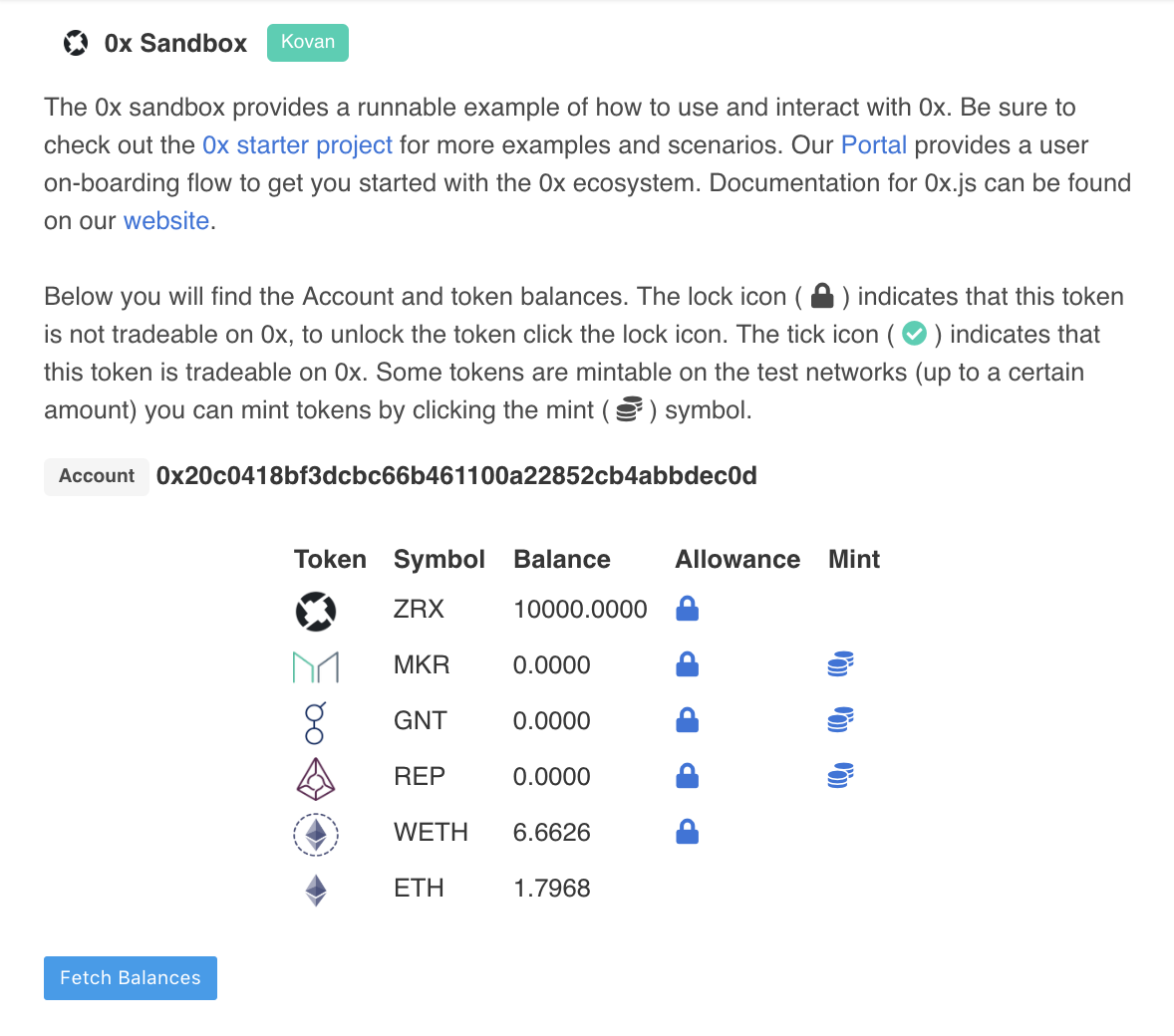
To mint test ZRX, navigate to the links below for the particular network. Click "Connect to Web3" in the top right of the website. Click the mint section and enter "100000000000000000000". Click "Write" and follow the Metamask prompts. After your transaction is confirmed you will have 100 ZRX tokens.

Kovan
ZRX: https://kovan.etherscan.io/dapp/0x2002d3812f58e35f0ea1ffbf80a75a38c32175fa#writeContract
Ropsten
ZRX: https://ropsten.etherscan.io/dapp/0xff67881f8d12f372d91baae9752eb3631ff0ed00#writeContract
Rinkeby
ZRX: https://rinkeby.etherscan.io/dapp/0x2727e688b8fd40b198cd5fe6e408e00494a06f07#writeContract
Please follow the instructions described here to develop on launch kit with ganache.
If you deployed launch kit with docker-compose or used the wizard you will need to tweak a few settings so the application is reachable. Ports 3001 (web) and 3000 (backend) need to be opened to the machine which is running the services. Some users might want to replace port 3001 for the web service to be on port 80.
Also ensure your docker-compose.yml file references a publicly reachable endpoint. For example,
http://localhost:3000/v2 (the backend) cannot be reached by the end user. Change to a reachable endpoint:
REACT_APP_RELAYER_URL: 'http://PUBLIC_IP_ADDRESS:3000/v2'
To deploy on AWS we are going to make use of Docker machine. This makes deployment quick and simple.
Create the ec2 instance test-launch-kit using docker machine and open ports 3000 and 3001. This will allocate a t2.medium ec2 instance and create a security group opening the required ports.
docker-machine create --driver amazonec2 --amazonec2-instance-type t2.medium --amazonec2-open-port 3001 --amazonec2-open-port 3000 --amazonec2-security-group test-launch-kit-sg test-launch-kit
Load the docker machine into the current environment,
eval $(docker-machine env test-launch-kit)
Run the 0x Launch Kit Wizard
npx @0x/launch-kit-wizard
Edit the files replacing localhost with the public url of your docker-machine.
Build the front end and start the containers.
docker-compose up -d
docker-compose logs -f frontend
Once the front end container has completed building, the container will exit and your 0x Launch Kit will be ready!